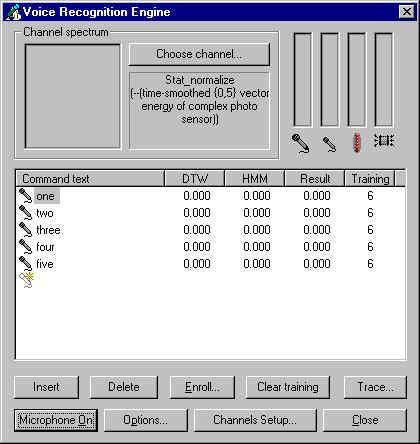
Usage
Here You can see how the main window of Engine looks like:
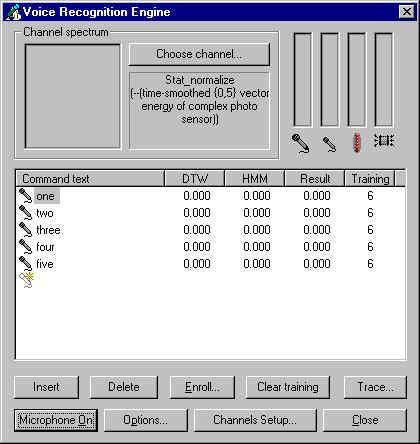
Editing the dictionary of commands
Use Insert and Delete buttons to edit the dictionary. To change the command's title, just click once on it using left mouse button and type the new title via keyboard. Use Clear training button to clear the previos training. It is very important to use this feature when the spectral parameters were changed. Use the Enroll button to train the selected command.
Changing the Engine options
To change various options of the Engine, use Options button. Don't forget to train spectral channels after changing the Engine options.
How to start/stop recognition
To do this, just press the Microphone on/off button. he recognition procedure will start automatically. For recognition to work properly you must train spectral channels and create add some spectral channels to the resulting channels list.
To start training, press ![]() button and say a speech command to
microphone. The visual spectrum of a said command will immediately appear in the
spectrum window:
button and say a speech command to
microphone. The visual spectrum of a said command will immediately appear in the
spectrum window:
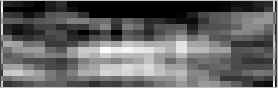
Mark the speech command boundaries using left and right mouse buttons
and press ![]() button again. To return one step back, press
button again. To return one step back, press ![]() button.
button.
When the command is repeated the required number of times, press ![]() button.
button.
To train channels, just press the "Channels setup..." button, press "Reset all channels", then "Train all channels". Don't speek for at least one second and press this button again. The training is complete.